How To Order Using Our Website
Landscaping often involves a mixture of different garden surfaces. Arbour Landscape Solutions Lt...
Filter by:
Every outdoor space has three dimensions. Arbour Landscape Solutions offers an extensive range of ...
Filter by:
This is the section of our website where you’ll find everything you need to build beautiful ...
Filter by:
Introducing our comprehensive range of soft landscaping surfaces for industry professionals. Every...
Filter by:
At Arbour Landscape Solutions we know how important drainage is to the success of any landscaping ...
Filter by:
Holding it all together is our range of top quality screws and fixings. Take a good look at the pr...
Filter by:
This is where you’ll find everything you need to build the garden structures specified on yo...
Filter by:
We've compiled a comprehensive catalogue of landscaping Tools and Equipment for you to buy or ...
Filter by:
At Arbour Landscape Solutions we know how important drainage is to the success of any landscaping ...
Filter by:
Holding it all together is our range of top quality screws and fixings. Take a good look at the pr...
Filter by:
This is where you’ll find everything you need to build the garden structures specified on yo...
Filter by:
We've compiled a comprehensive catalogue of landscaping Tools and Equipment for you to buy or ...
Filter by:
Pots can enhance a garden or commercial landscape hugely, improving a sense of arrival for any sch...
Filter by:
Arbour Landscape Solutions are proud to present this range of stunningly beautiful planters in all...
Filter by:
High-quality light fittings designed and manufactured in the UK. Stylish, durable and with a 10 ye...
Filter by:
Pots can enhance a garden or commercial landscape hugely, improving a sense of arrival for any sch...
Filter by:
Arbour Landscape Solutions are proud to present this range of stunningly beautiful planters in all...
Filter by:
High-quality light fittings designed and manufactured in the UK. Stylish, durable and with a 10 ye...
Filter by:
 TRADE & SELF BUILDERS MULTI-USER ACCOUNTS MULTI USERS
TRADE & SELF BUILDERS MULTI-USER ACCOUNTS MULTI USERS FREE DELIVERY ON ALL YARD STOCK FREE DELIVERY DELIVERIES
FREE DELIVERY ON ALL YARD STOCK FREE DELIVERY DELIVERIES INSTANT ONLINE QUOTES FREE QUOTE BUILDER UPLOAD MY LISTS
INSTANT ONLINE QUOTES FREE QUOTE BUILDER UPLOAD MY LISTSThis remarkable new feature on the Arbour Landscape Solutions website allows you to streamline your quoting system and present your clients with beautifully presented, personalised quotes in a fraction of the time.
The Personalised Quotes feature allows you to:2. Get ready to personalise any or all of your quotes, by uploading your business logo and telling us how much markup you’d like to add to your materials.
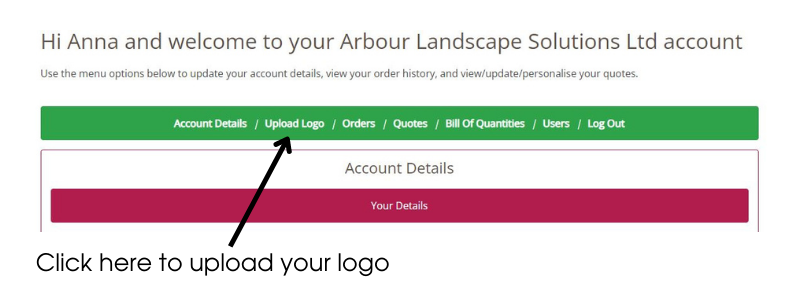
Click on the 'Upload Logo' tab to start personalising quotes for your customers
Go to the green coloured menu at the top of the page and click on ‘upload logo’. Click on ‘select file’, find the image on your computer and press ‘upload’. Job done.
Now type in the percentage markup you want to add to your personalised quote. No need to add the % sign. Just type in the numbers.
Click on the ‘Update Details' button.
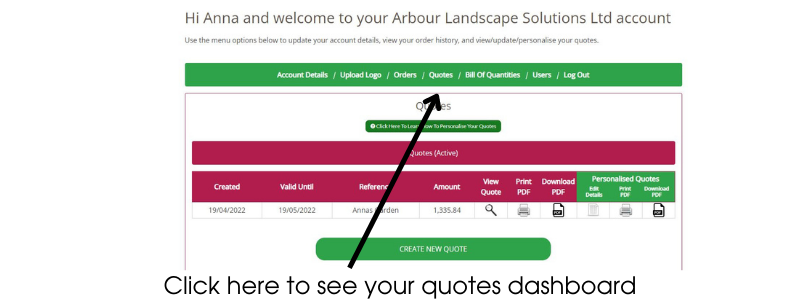
3. Familiarise Yourself With The Quotes Dashboard.
Go back the green menu and click on ‘quotes’. If you’ve used Arbour Landscape Solution’s quick quote facility before you’ll see that we’ve changed it slightly. We’ve added three new columns to the dashboard, each with a green header. These green columns are where you’ll be personalising your quotes. But first, let’s make a test quote.
4. Build A Quote
In the quotes tab of your dashboard, scroll down to click on the ‘create new quote’ button.
Fill in the boxes to give your quote a reference. You might use your client’s name, the project address or some other memorable information.
Now populate your quote by adding products from the Arbour Landscape Solutions website.
Use the search box to find what you need, or click on menu to start browsing.
When you have found the product you want, complete the quantity box and click on ‘add to quote’
As each product is added to your quote, you will be returned to the quote dashboard where you can easily see the prices you will pay (including VAT and delivery) and edit quantities.
When your quote is personalised, it will automatically ad your percentage markup to any products and you will also be able to add items such as labour cost, skip hire, fees for electricians etc
Once you are happy with materials and quantities, with the quote on your screen, scroll back to the top and click on the quotes tab again.
5. Personalise Your Quote
Find the quote you want to personalise on your dashboard and select the page icon in the “edit details’ column with the green coloured header.
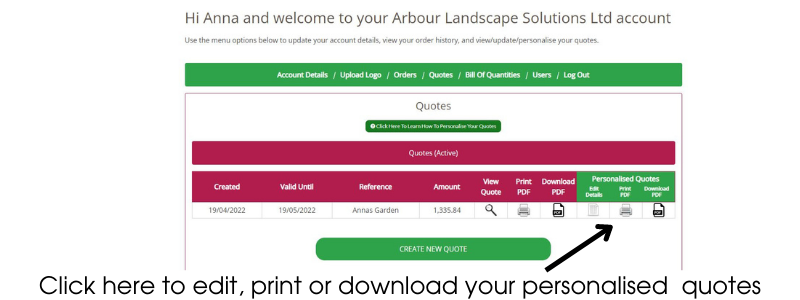
Use this tab to add customer details, labour costs and sundry items to your quote
Now fill in your customer’s name and address. These will appear on the personalised quote when you download it.
Next, add in your labour costs for the project EXCLUDING VAT (the personalised quote feature automatically calculates VAT for you). Don’t forget to type some text in the description box for labour costs - something as simple as “labour for garden makeover” will be fine.
NOTE: Only the boxes you type into will appear on your personalised quote - if you leave a box, or a section, blank, it won’t show.
If you have more items to add to your quote, scroll down to the ‘miscellaneous items’ section. In this part of the personalised quote feature, you need to complete all 3 fields for each item that you want to appear on the finished PDF document.
Remember to type in the FULL price excluding VAT. Your percentage markup will only be automatically applied to materials selected from the Arbour Landscape Solutions website.
When you are happy that your personalised quote covers everything you need it to, click on “Update Details’.
(Don’t worry, you can go back and edit it if you need to).
6. Download or Print Your Personalised Quote
Go back to your quotes dashboard by clicking on the ‘quotes’ tab
To view your personalised quote, select either the ‘Print PDF’ or ‘Download PDF’ icons from the green section of the quote menu.
Your personalised quote should appear as if by magic, all ready to send to your customer along with your usual terms and conditions, contract etc.
7. Turn Your Quote Into An Order With Just One Click
To compare the personalised quote you have just built with the materials quote from Arbour Landscape Solutions, click on the ‘quotes’ tab again to return to your dashboard. Then click ‘view quote’ from the purple-topped section of the dashboard.
From here, you can review materials costs, edit quantities and place your order. Please note, that any changes made to this part of the quote will automatically update the customer version of the personalised quote too.
Contact the Arbour Landscapes Solutions team to arrange a demonstration and to ask all of those questions that are buzzing round in your head.
Would you like to remove the items in your basket and replace them with this order or keep all items in the basket?
