How To Order Using Our Website
Landscaping often involves a mixture of different garden surfaces. Arbour Landscape Solutions Lt...
Filter by:
Every outdoor space has three dimensions. Arbour Landscape Solutions offers an extensive range of ...
Filter by:
This is the section of our website where you’ll find everything you need to build beautiful ...
Filter by:
Introducing our comprehensive range of soft landscaping surfaces for industry professionals. Every...
Filter by:
At Arbour Landscape Solutions we know how important drainage is to the success of any landscaping ...
Filter by:
Holding it all together is our range of top quality screws and fixings. Take a good look at the pr...
Filter by:
This is where you’ll find everything you need to build the garden structures specified on yo...
Filter by:
We've compiled a comprehensive catalogue of landscaping Tools and Equipment for you to buy or ...
Filter by:
At Arbour Landscape Solutions we know how important drainage is to the success of any landscaping ...
Filter by:
Holding it all together is our range of top quality screws and fixings. Take a good look at the pr...
Filter by:
This is where you’ll find everything you need to build the garden structures specified on yo...
Filter by:
We've compiled a comprehensive catalogue of landscaping Tools and Equipment for you to buy or ...
Filter by:
Pots can enhance a garden or commercial landscape hugely, improving a sense of arrival for any sch...
Filter by:
Arbour Landscape Solutions are proud to present this range of stunningly beautiful planters in all...
Filter by:
High-quality light fittings designed and manufactured in the UK. Stylish, durable and with a 10 ye...
Filter by:
Pots can enhance a garden or commercial landscape hugely, improving a sense of arrival for any sch...
Filter by:
Arbour Landscape Solutions are proud to present this range of stunningly beautiful planters in all...
Filter by:
High-quality light fittings designed and manufactured in the UK. Stylish, durable and with a 10 ye...
Filter by:
 TRADE & SELF BUILDERS MULTI-USER ACCOUNTS MULTI USERS
TRADE & SELF BUILDERS MULTI-USER ACCOUNTS MULTI USERS FREE DELIVERY ON ALL YARD STOCK FREE DELIVERY DELIVERIES
FREE DELIVERY ON ALL YARD STOCK FREE DELIVERY DELIVERIES INSTANT ONLINE QUOTES FREE QUOTE BUILDER UPLOAD MY LISTS
INSTANT ONLINE QUOTES FREE QUOTE BUILDER UPLOAD MY LISTSA new feature on the Arbour Landscape Solutions website allows colleagues to work together on landscape material quotes and project management.
The amazing website developers at Upshot Media have created another user-friendly feature on the Arbour Landscape Solutions website. Thanks to Stuart and Jason, you can now create a multi-user account.
Within a very short time, you will receive an email to confirm your registration. The email will contain a randomly generated password to allow you to log on to your new trade account.
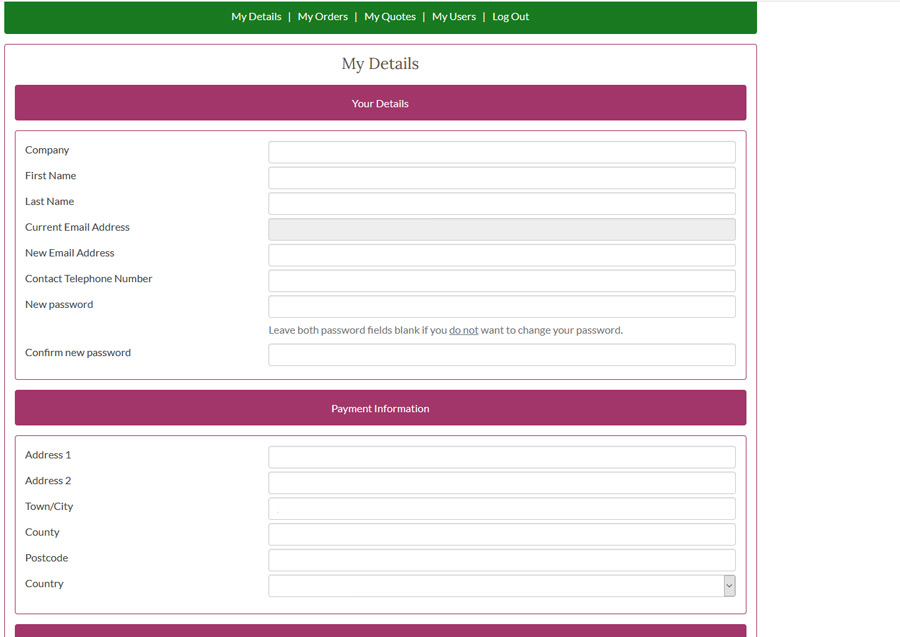
The simple registration form on Arbour Landscape Solutions website. Notice the green coloured tabs at the top of the page - you will use these to create a multi-user account
Randomly generated passwords are virtually impossible to remember. The first time you login to your new Arbour Landscape Solutions trade account, we recommend changing the password to something more memorable.
Login to your dashboard, click on the “My Details” tab and update the password. These login details are for you and you only – no need to share your password with other users. You’ll see why in moment.
Login to your dashboard and click on the “My Users” tab
Click on the “Add a New User” button at the bottom of the page
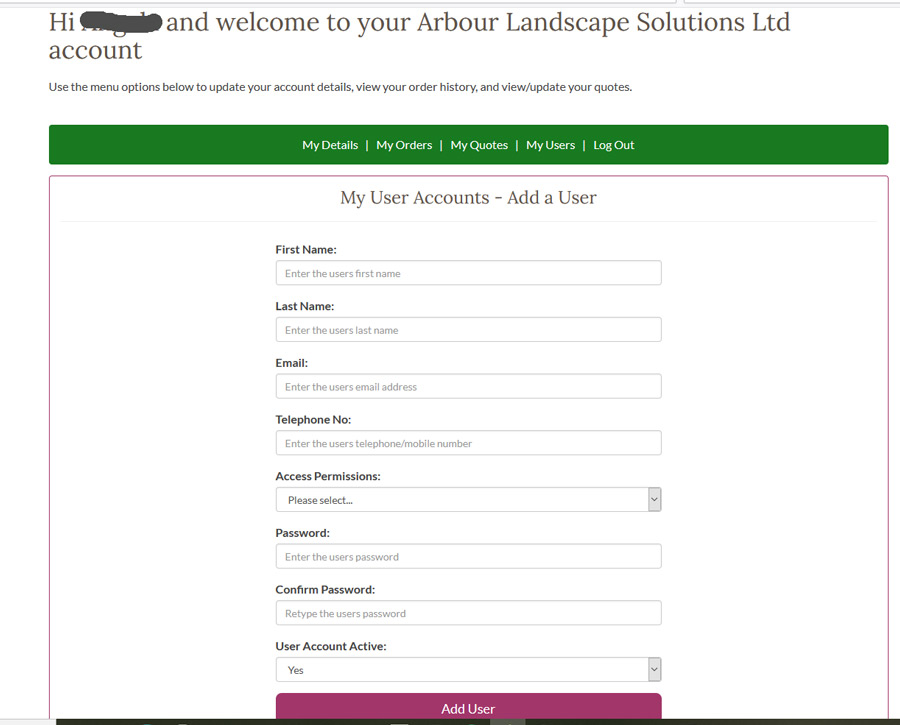
3. Type in your colleague’s name, email address and contact phone number.
4. Now click on the downward arrow beside the box that says “Access Permissions”
5. This is where you decide how much control your colleague may have. Do you want them to be able to create quotes, add products to them and place orders? Or would you prefer it if they were to view quotes and orders placed without making any adjustments.
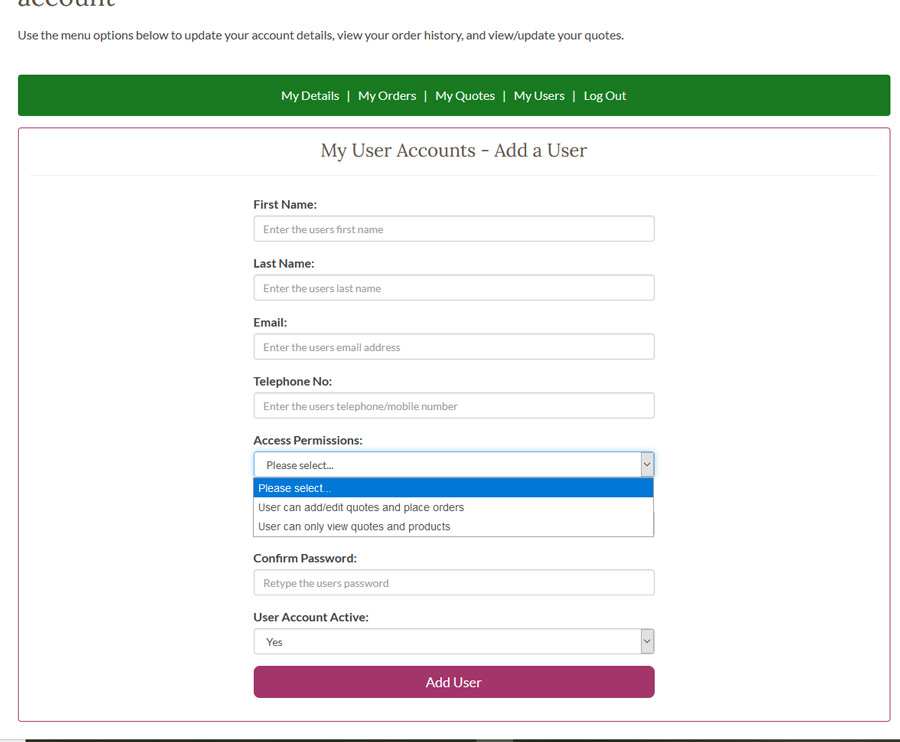
6. Next, create a password for your colleague and make a note of it – no confirmation emails are sent to auxiliary users! The new user will be able to change their password later.
7. Finally, should the user account be active or not? "Active" means that they can login at any time to check out your quotes and orders. "Inactive" means that they will not be able to login until you change the account status. Again, you can login and change the status at any time.
8. Click the “Add User” button and your colleague will have instant access to your ALS.
IMPORTANT. Please let your colleague know their login details (email address and password). The website does not send a confirmation email in this instance.
That's it! Your multi-user account is up and running and you're ready to start collaborating.
How to take the stress out of procurement
Meet the man behind Arbour Landscape Solutions - an interview with Richard Bickler
Would you like to remove the items in your basket and replace them with this order or keep all items in the basket?
